
PDF vs. Word vs. HTML: Accessible Document Format Guide
When creating accessible documents, the format you choose plays a crucial role. Here's a quick comparison:
| Format | Best For | Accessibility Considerations |
|---|---|---|
| Fixed layouts, complex designs, specific viewing formats | Requires extra effort and expertise to make accessible | |
| Word | Quick document creation, collaboration, simple layouts | Follow accessibility guidelines for optimal accessibility |
| HTML | Web-based content, interactive elements, maximum accessibility | Inherently accessible, easier to create and fix accessibility issues |
Related video from YouTube
Key Points
- HTML is the most accessible format, designed for web-based content and optimized for various devices and assistive technologies.
- PDFs can be made accessible but require specialized skills and tools to ensure proper tagging and structure.
- Word documents have built-in accessibility features but may require additional effort to ensure full accessibility.
The choice ultimately depends on your specific needs and goals. For web content and maximum accessibility, HTML is the best option. For fixed layouts and complex designs, PDFs are suitable, though they require more effort to make accessible. Word is ideal for simple documents and collaboration but may require additional accessibility considerations.
Comparison Factors
When choosing the most accessible document format, consider these key factors:
Accessibility Standard Compliance
Each format has strengths and weaknesses in meeting accessibility standards like WCAG 2.0/2.1, Section 508, and PDF/UA:
- PDF: Can be made accessible with the right tools and techniques, but accessibility features may be lost if not implemented properly.
- Word: Has built-in accessibility features, but effectiveness depends on proper implementation.
- HTML: Accessibility depends on proper coding practices.
Screen Reader Compatibility
Screen reader compatibility varies across formats:
- PDF: Can be made accessible to screen readers with proper tagging and structure.
- Word: Accessibility features may be lost when converted to other formats, affecting screen reader compatibility.
- HTML: Generally more accessible to screen readers.
Mobile Device Support
Consider how each format performs on mobile devices:
- HTML: More responsive and adaptable to different screen sizes, making it suitable for mobile devices.
- PDF and Word: May require additional effort to ensure accessibility on mobile devices.
Document Structure Preservation
Maintaining the original document structure is crucial for accessibility:
- HTML: Inherently structured, making it easier to maintain document structure.
- PDF and Word: Require additional effort to ensure structure is preserved.
Creation and Remediation Ease
The technical skills required and time needed to create and remediate accessible documents vary:
- HTML: Requires more technical expertise but offers better accessibility in the long run.
- Word: Built-in accessibility checker makes it more accessible to non-technical users.
- PDF: Tagging structure makes it more accessible to non-technical users.
PDF Format Overview
Key Features of PDFs
PDFs (Portable Document Format) are a widely used file format for sharing and viewing documents. Here are the key features of PDFs:
- Portability: PDFs can be opened and viewed on any device, regardless of the operating system or software used to create them.
- Security: PDFs can be password-protected and encrypted to restrict access to authorized users only.
- Layout preservation: PDFs can accurately represent complex document layouts, including images, fonts, and formatting.
Strengths of PDFs
PDFs offer several strengths:
- Accessibility standards compliance: PDFs can meet accessibility standards like PDF/UA, making them accessible to users with disabilities.
- Screen reader compatibility: With proper tagging, PDFs can work well with screen readers, allowing visually impaired users to access the content.
- Mobile device support: PDFs can be easily viewed on mobile devices, making them convenient for sharing documents on-the-go.
Limitations of PDFs
Despite their strengths, PDFs have some limitations:
- Creating tagged PDFs: Creating accessible PDFs requires specialized software and technical skills, which can be challenging for some users.
- Remediation needed: PDFs may require additional work (remediation) to ensure accessibility, which can be time-consuming.
Best Practices for Accessible PDFs
To create accessible PDFs, follow these best practices:
- Use Adobe Acrobat Pro: Use Adobe Acrobat Pro to create and edit PDFs, as it provides built-in accessibility features and tools.
- Tag PDFs correctly: Ensure that PDFs are properly tagged to enable screen readers to interpret the content accurately.
- Use alternative text for images: Provide alternative text for images to help visually impaired users understand the content.
- Use headings and structure: Organize the content with headings and structure to make it easier to navigate.
sbb-itb-1831901
Word Format Overview
Key Features of Word
Microsoft Word is a popular word processing software with these main features:
- User-friendly interface: Word is easy to use for creating and editing documents.
- Wide availability: Word can be accessed on various devices like desktops, laptops, and mobile devices.
- Built-in accessibility tools: Word has tools like the Accessibility Checker to help make documents accessible.
Strengths of Word
Word offers several advantages:
- Easy editing: Documents can be easily edited and modified, making Word convenient for collaborative work.
- Screen reader compatibility: Word documents can work with screen readers, making them accessible to users with visual impairments.
- Office 365 integration: Word is part of the Office 365 suite, allowing seamless integration with other Microsoft tools and services.
Limitations of Word
Despite its strengths, Word has some drawbacks:
- Complex layouts: Word can struggle with intricate document layouts and designs.
- Frequent updates: Word requires regular updates to maintain accessibility, which can be time-consuming and may require technical expertise.
Best Practices for Accessible Word Documents
To create accessible Word documents, follow these practices:
| Best Practice | Description |
|---|---|
| Use Accessibility Checker | Identify and fix accessibility issues using Word's built-in Accessibility Checker tool. |
| Use heading styles | Organize content and improve navigation by using heading styles. |
| Provide alternative text | Include alternative text for images and tables to aid users with visual impairments. |
| Use clear language | Write in a clear and concise manner to improve readability. |
| Avoid complex layouts | Steer clear of intricate layouts and formatting that can hinder accessibility. |
HTML Format Overview
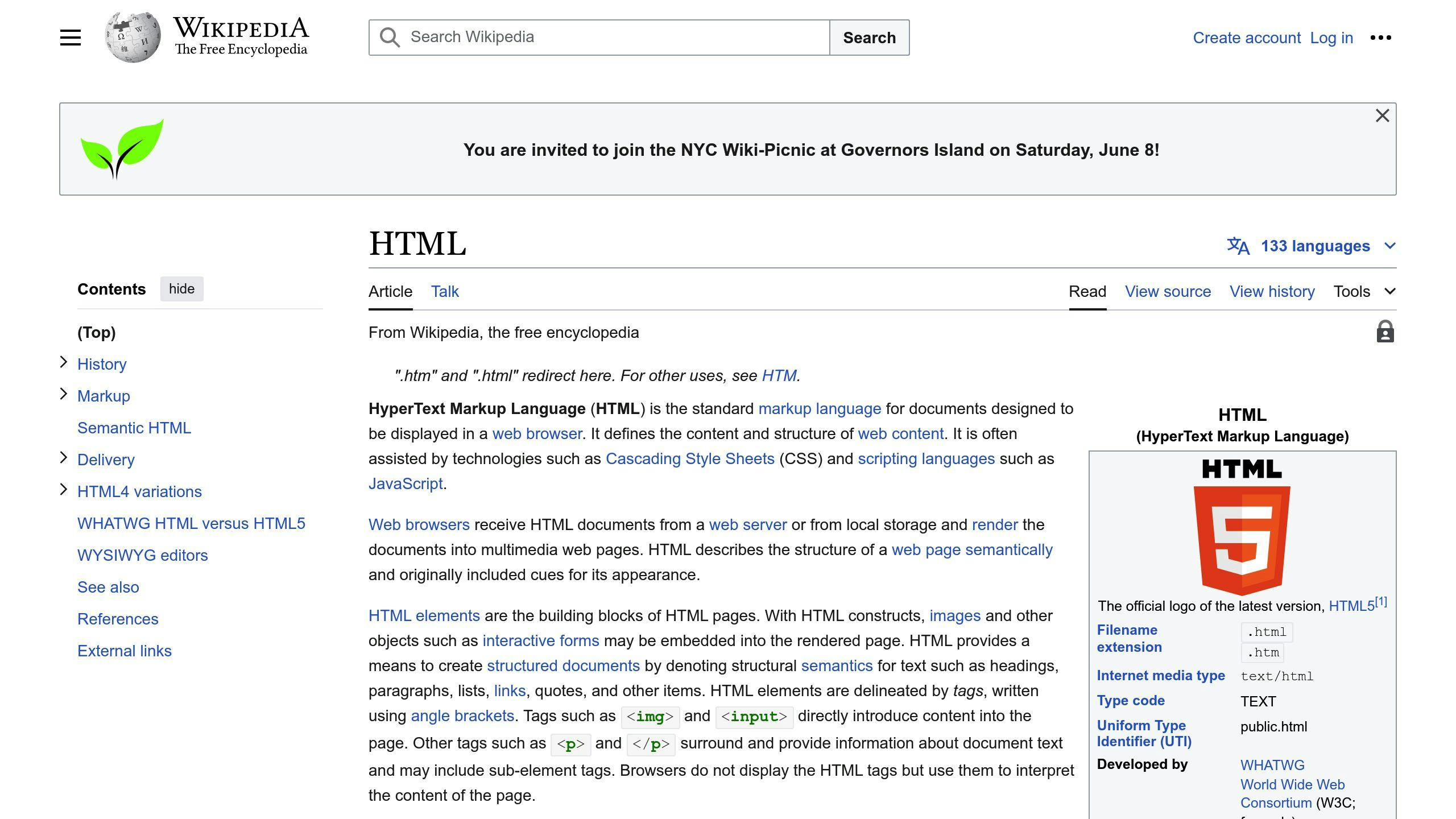
Key Features of HTML
HTML (Hypertext Markup Language) is a standard language used to create web pages. Its key features include:
- Accessibility: HTML is accessible by design due to its plain text and markup structure, making it easy for assistive technologies to read.
- Flexible Design: HTML allows for flexible and customizable designs, enabling the creation of responsive layouts that adapt to various devices and screen sizes.
- Responsive Layouts: HTML's flexibility makes it easy to create layouts that adapt to different devices and screen sizes.
Strengths of HTML
HTML offers several advantages:
- Built-in Accessibility: HTML's inherent accessibility makes it an ideal format for creating accessible content.
- Cross-Device Compatibility: HTML content can be easily accessed and viewed on various devices, including desktops, laptops, mobile devices, and tablets.
- Assistive Technology Support: HTML has strong support for assistive technologies like screen readers, making it suitable for users with disabilities.
Limitations of HTML
Despite its strengths, HTML has some limitations:
- Maintaining Document Structure: HTML can struggle with maintaining document structure for complex layouts, which can affect accessibility.
- Web Development Skills Required: Creating accessible HTML content requires web development skills, which can be a barrier for some users.
Best Practices for Accessible HTML
To create accessible HTML content, follow these best practices:
| Best Practice | Description |
|---|---|
| Use Semantic HTML | Use HTML elements that define the structure and meaning of content. |
| Write Clearly | Use clear and concise language to improve readability. |
| Provide Alternative Text | Include alternative text for images and tables to aid users with visual impairments. |
| Use ARIA Attributes | Use ARIA (Accessible Rich Internet Applications) attributes to provide additional information about dynamic content and interactive elements. |
| Test with Screen Readers | Test HTML content with screen readers to ensure accessibility. |
Side-by-Side Comparison
Comparison Table
| Format | Meets Accessibility Standards | Works with Screen Readers | Mobile-Friendly | Keeps Document Structure | Easy to Create/Fix |
|---|---|---|---|---|---|
| ✅ With proper tagging | ✅ With compatible readers | ✅ With mobile design | ✅ With structured content | ⚠️ Needs expertise | |
| Word | ✅ With built-in features | ✅ With compatible readers | ✅ With mobile design | ✅ With structured content | ⚠️ Needs expertise |
| HTML | ✅ By design | ✅ With compatible readers | ✅ With responsive design | ✅ With semantic structure | ✅ Easier to create and fix |
This table compares PDF, Word, and HTML formats based on:
- Meeting accessibility standards like WCAG and PDF/UA
- Working well with screen readers for visually impaired users
- Being easy to view and use on mobile devices
- Keeping the original document structure intact
- How easy it is to create accessible content or fix accessibility issues
HTML stands out as the most user-friendly format for accessibility, while PDFs and Word documents require more effort and expertise to make them fully accessible.
Recommendations and Summary
When to Use PDF
PDFs are a good choice when you need:
- Precise Formatting: For printing documents that require a fixed layout, like brochures or magazines.
- Complex Layouts: For sharing documents with intricate designs, such as architectural plans or engineering drawings.
- Specific Viewing Format: For documents that must be viewed in a particular way, like design mockups or proposals.
However, making PDFs accessible requires extra effort and specialized skills or tools.
When to Use Word
Word documents work well when:
- Quick Document Creation: You need to create and edit documents quickly and easily.
- Real-Time Collaboration: You want to collaborate with others on a document simultaneously.
- Simple Layouts: You're creating documents with basic formatting and layouts.
Word has built-in accessibility features, but you still need to follow accessibility guidelines to ensure your documents are fully accessible.
When to Use HTML
HTML is the best option when:
- Web-Based Content: You're creating content for the web that needs to be accessible on various devices.
- Interactive Content: You need to create dynamic, interactive content.
- Maximum Accessibility: You want to ensure the highest level of accessibility and flexibility.
HTML is inherently accessible and provides the most flexibility for creating accessible content. It's also easier to create and fix accessibility issues in HTML compared to PDFs and Word documents.
| Format | Best For | Accessibility Considerations |
|---|---|---|
| Fixed layouts, complex designs, specific viewing formats | Requires extra effort and expertise | |
| Word | Quick document creation, collaboration, simple layouts | Follow accessibility guidelines |
| HTML | Web-based content, interactive elements, maximum accessibility | Inherently accessible, easier to create and fix |
Key Points
The choice of document format depends on your specific needs and goals:
- PDFs are ideal for fixed layouts and complex designs.
- Word is suitable for simple documents and collaboration.
- HTML is the best choice for web-based, interactive content with maximum accessibility.
Regardless of the format, it's crucial to follow accessibility guidelines and best practices to ensure your documents are accessible to everyone.
FAQs
Is Word or PDF better for accessibility?
Between Word and PDF, PDFs are generally preferred for online accessibility. PDFs are considered standalone documents, separate from the software used to create them. The accessibility features in PDFs allow people with disabilities to understand the content based on its structure and overall presentation.
Which is better for accessibility, PDF or HTML?
HTML is better suited for accessible online content compared to PDFs. HTML pages can adapt to different screen sizes, making them mobile-friendly. In contrast, PDFs are designed primarily for desktop viewing and printing, although they can be viewed on mobile devices too.
Why choose HTML over PDF?
The key reasons to choose HTML over PDF are:
- Responsive Design: HTML pages can adapt their layout to different screen sizes and devices.
- Web-Friendly: HTML is the language of the web, designed for online viewing and interactivity.
- Accessibility: HTML is inherently more accessible to users with disabilities and assistive technologies.
Is HTML the most accessible format?
HTML is generally considered an accessible format. This is because:
- HTML is text-based and uses markup to structure content.
- Without styling, HTML provides plain text that is readable by assistive technologies.
- HTML allows incorporating accessibility features like alternative text, headings, and navigation aids.
However, creating truly accessible HTML content requires following best practices for coding and design.
