
Best Citation Manager for Academic Success
Choosing the best citation manager can be a game-changer for academic success. Whether you're writing papers, doing research, or collaborating on projects, a good citation manager simplifies the process of organizing, citing, and sharing sources. Here's a quick overview to help you decide:
- Desktop apps like EndNote and Mendeley offer robust features for managing citations on your computer.
- Online tools like Zotero excel in ease of use and accessibility from any device.
When evaluating, consider:
- Compatibility with writing tools
- Collaboration features
- Ease of importing/exporting data
- Organization capabilities
- Cost and storage options
Top Citation Managers Compared:
- Mendeley: Great for PDF annotation and collaboration.
- Zotero: Best overall for ease of use and free storage.
- Papers: Ideal for Apple users and organizing with AI assistance.
- EndNote: Offers extensive citation style support.
- RefWorks: Simple online access and sharing.
Quick Comparison:
| Manager | Pros | Cons |
|---|---|---|
| Mendeley | - Good for collaboration - PDF annotations |
- Limited styles - No Google Docs integration |
| Zotero | - Free and user-friendly - Wide browser integration |
- Limited mobile app features |
| Papers | - AI search assistance - Neat organization |
- Higher cost for extra features - No Google Docs support |
| EndNote | - Various citation styles - Advanced PDF features |
- Higher cost - Steeper learning curve |
| RefWorks | - Easy online access - Good for sharing |
- Limited PDF tools - Fewer citation styles |
This overview should help you find a citation manager that suits your academic needs, streamlining your research and writing processes.
Streamlining Literature Reviews & Research
- With citation managers, all your references are in one spot. This means you can quickly find what you need without wasting time.
- They can store the whole text of articles, so you can read them right away without having to search for them again.
- They help you find more articles that are related to your topic.
- You can tag and sort your articles, making it easier to focus on what's important.
Automating Citation & Bibliography Creation
- They can automatically make citations in lots of different styles, which saves you from having to figure it out yourself.
- You can make a list of references or a bibliography with just one click.
- If you're using a word processor like ONLYOFFICE Document Editor or adding a bibliography in Word documents, these managers can help you cite sources without interrupting your writing.
- They help prevent plagiarism by making it easy to cite everything properly.
Collaborating & Organizing Efficiently
- You can share your sources with others, which is great for group projects.
- Keep your sources synced across all your devices so you can work from anywhere.
- Highlight important parts of articles and make notes right in the app.
- Get suggestions for other articles that might be useful.
- Clean up your list of sources by getting rid of duplicates.
In short, citation managers are like a secret weapon for school. They handle the boring stuff like making bibliographies so you can focus on the big ideas. Whether you're writing a paper or working on a group project, these tools can make your life a lot easier and help you do better in school.
Criteria for Evaluating Citation Managers
When picking a citation manager, think about what matters most for your work and studies. Here are some key points to help you choose:
Ease of Use
You want something that's not too hard to figure out. Ask yourself:
- Is adding or changing info about sources straightforward?
- Can you make lists of references and citations without a headache?
- Is it easy to get started with?
Tools like Zotero and Mendeley are often liked more than EndNote because they're simpler to use. But, try them out to see which one feels right for you.
Writing Tool Integrations
It's important that the citation manager works well with the programs you write in, like Microsoft Word or Google Docs. Think about:
- Does it make citing sources while writing smooth and easy?
- Can it help you create bibliographies automatically in your documents?
- Does it format citations correctly?
Zotero, Mendeley, and EndNote can all work with Microsoft Word. Zotero and EndNote are also good with Google Docs.
Citation Style Support
Your field of study probably uses specific citation styles. Check if:
- The tool has the styles you need, like APA, MLA, Chicago, IEEE, etc.
- You can add or change citation styles if needed.
Most tools cover the common styles, but EndNote offers the most options.
Additional Functionality
Look out for other helpful features, such as:
- Being able to organize, highlight, and search PDFs
- Sharing references with others
- How much storage space you get
- If it works on different devices
Zotero, Mendeley, and EndNote have a bunch of these extra features.
By thinking about these points, you can find the best citation manager for your research and study needs.
Comparative Analysis of Top Citation Managers
1. Mendeley
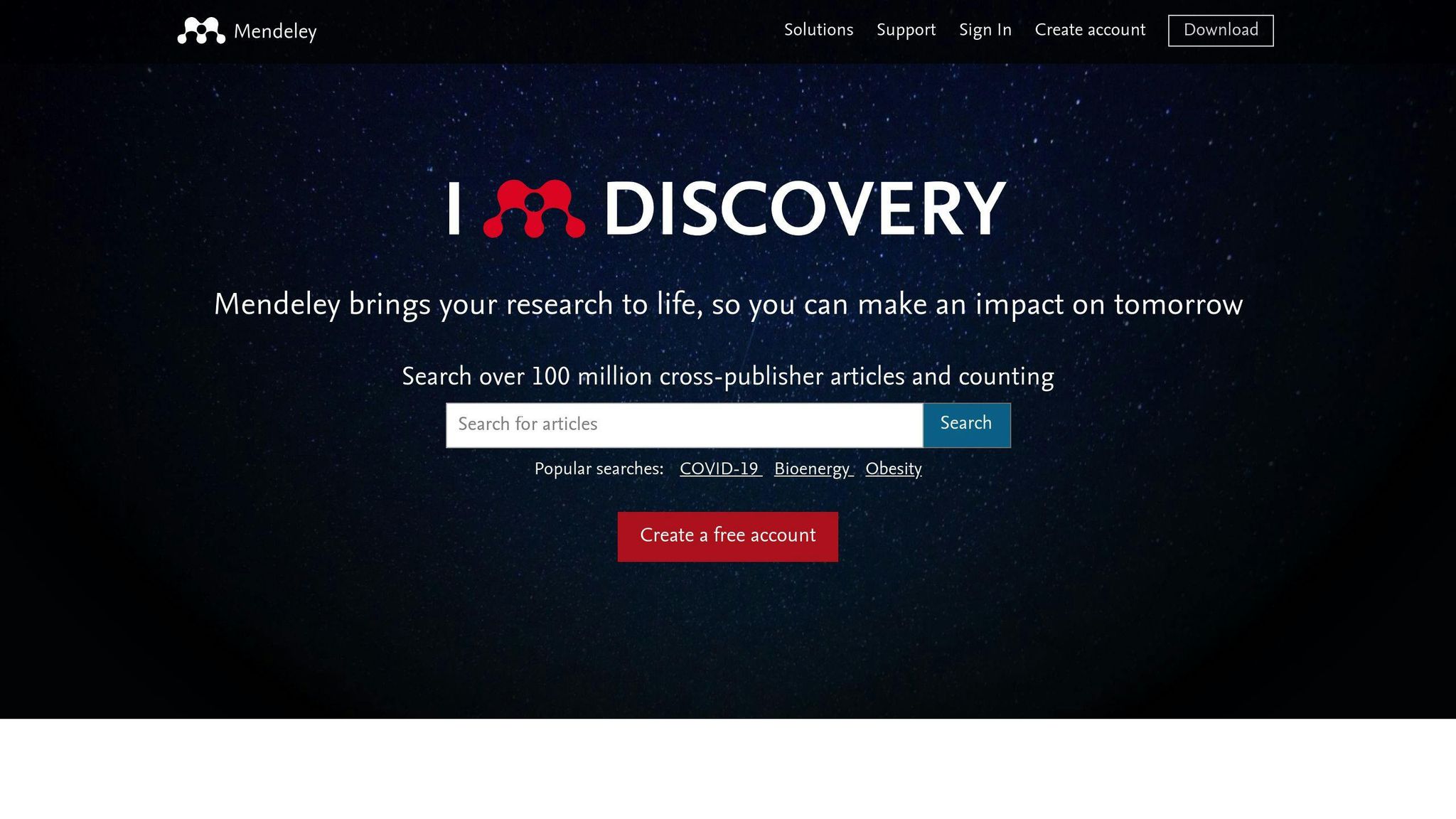
Release Date & Development
Mendeley started in 2007 by three students who were working on their PhDs. They wanted to make it easier for researchers to organize their work and work together. Elsevier, a big company, bought Mendeley in 2013 and has kept updating it. The latest big update came out in September 2019, making it easier to search, share notes across devices, and keep your privacy.
Pricing
Mendeley is free for up to 2GB of storage. If you need more space, plans start at $5 a month for 5GB, or you can pay $55 for the whole year. The most storage you can get is 100GB for $165 a year. They also offer special prices for schools.
Automatic PDF Naming
Yes, Mendeley can sort and name your PDFs for you. It looks at the info in the files to do this, which helps you find and manage your papers better.
Web Browser Importer Ability
With the Mendeley Web Importer tool, you can easily save references and PDFs from places like Google Scholar and PubMed right into your Mendeley library.
Microsoft Word and Google Docs Integration
The Mendeley plugin for Word lets you add citations and manage your bibliography right in your documents. For Google Docs, there are some tools made by other people that let you use Mendeley, but they're not as full-featured.
Device Accessibility
Mendeley works on computers with Windows, Mac, and Linux. It also has apps for phones and tablets, so you can get to your library on the go. Everything stays synced across your devices.
Reading and Annotation Capabilities
Mendeley lets you read PDFs and mark them up with highlights and notes. These notes are shared across all your devices, so you can see them wherever you are.
Article Sharing Options
You can share papers with others by making shared collections or exporting references as CSV files.
Custom Organization Features
Mendeley lets you organize your papers how you like. You can put them in folders, add tags, mark some as favorites, filter them in different ways, and make groups.
2. Zotero
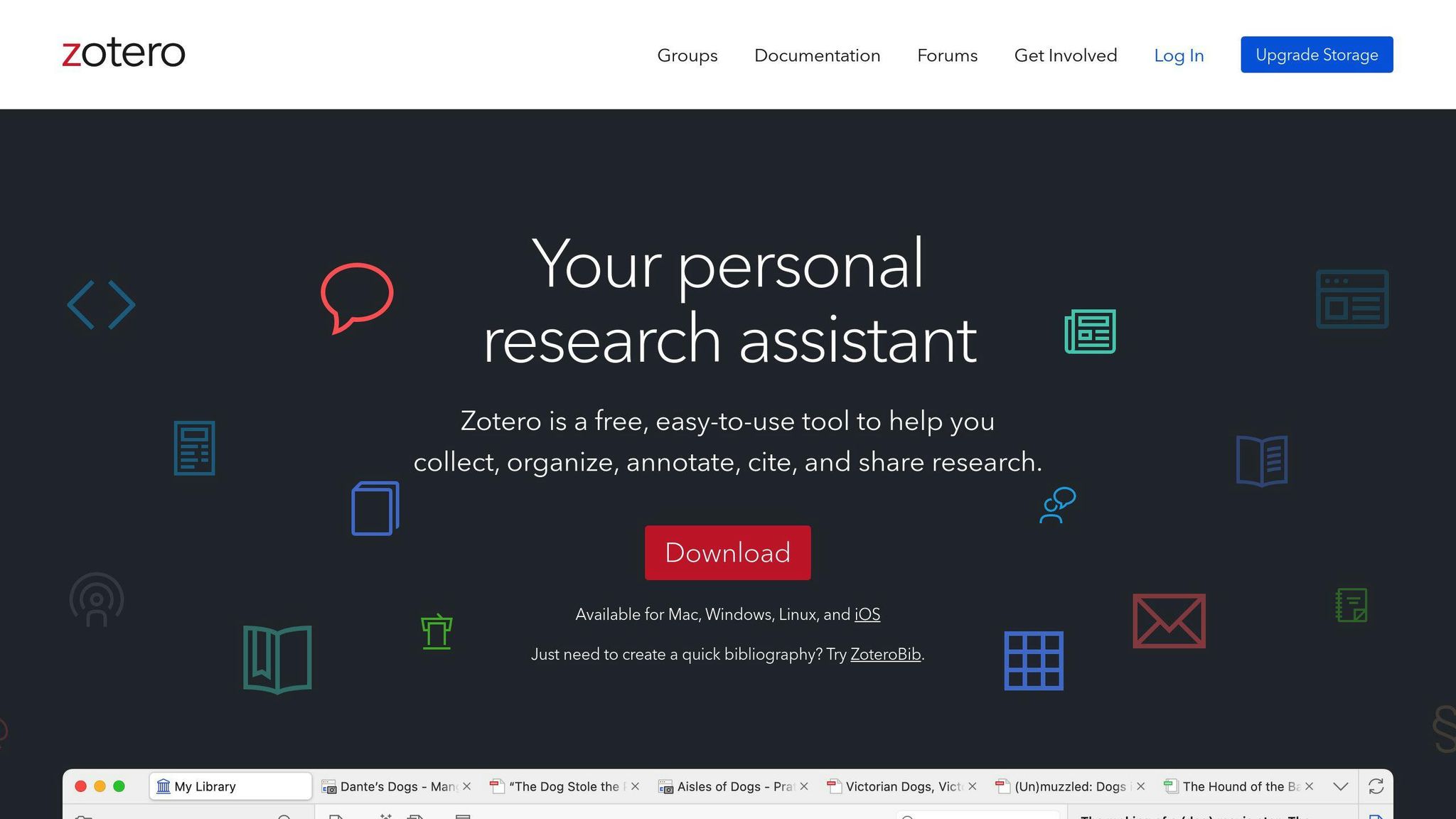
Release Date & Development
Zotero started in 2006 by a group at George Mason University. It was made to help students and researchers keep track of their research materials easily. Over the years, Zotero has gotten better and added new features. The latest big update was in January 2022.
Pricing
Zotero has a free version that gives you 300 MB of storage. If you need more space, you can pay starting at $20 a year for 2 GB, up to unlimited space for $120 a year. They also offer discounts for schools and groups.
Automatic PDF Naming
Yes, Zotero can change the names of your PDFs for you, using the details in the files. This makes it easier to keep your PDFs organized.
Web Browser Importer Ability
Zotero's browser extension lets you save references and PDFs from websites directly into your Zotero library with just one click.
Microsoft Word and Google Docs Integration
Zotero works with Word and Google Docs, so you can add citations and create bibliographies automatically in your documents.
Device Accessibility
You can use Zotero on Mac, Windows, and Linux computers. Your library updates across all your devices through your Zotero account. There are also mobile apps.
Reading and Annotation Capabilities
Zotero lets you read and mark up PDFs with notes and highlights. Your notes will be updated in Zotero no matter where you make them.
Article Sharing Options
You can share your Zotero library with others, either publicly or just with certain people. You can also export and share references in different formats like CSV and RIS.
Custom Organization Features
Zotero lets you organize your research with tags, collections, and more. You can group items, save searches, and filter your library to find what you need quickly.
3. Papers

Release Date & Development
Papers was made in 2007 by two students who wanted to make it easier for people doing research to keep their papers in order, find what they need, and cite sources properly. Since then, Papers has gotten better and added new stuff to help researchers. The most recent update in July 2022 added an AI assistant to help you search better.
Pricing
Papers lets you keep up to 1GB of papers for free. If you need more space or extra features, you can pay starting at $35 a year. The biggest plan gives you 5TB for $159 a year. They also offer discounts for students and teachers.
Automatic PDF Naming
Yes, Papers can rename your PDFs by itself using the info inside the files. This helps you keep your papers sorted out easily.
Web Browser Importer Ability
Papers has a tool for your web browser that lets you quickly save references and the PDFs from websites like PubMed straight to your library.
Microsoft Word and Google Docs Integration
Papers works with Word so you can put in citations and create bibliographies automatically as you write. However, it doesn't directly work with Google Docs. If you're using Google Docs, you'll need to export references and add them in by hand.
Device Accessibility
You can use Papers on Mac and Windows computers, and it keeps everything in sync across your devices. There's also an app for Apple mobile devices.
Reading and Annotation Capabilities
Papers lets you highlight, take notes, and write on PDFs. Whatever you do syncs up across all your devices, so you can start reading on one device and continue on another.
Article Sharing Options
You can share papers with others by making collections that everyone can access. You can also export these collections in different formats to share with more people.
Custom Organization Features
Papers helps you keep everything organized with collections, tags, smart folders that sort things automatically, marking favorites, and more. You can also search for papers using keywords or ask the Papers AI assistant for help.
4. EndNote
Release Date & Development
EndNote first came out in 1988, made by a company called Niles & Associates, Inc. Later, in 2000, another company bought it, and then Thomson Reuters took over in 2003. They've been improving it ever since. The newest version, EndNote 21, came out in 2021 and brought better ways to handle PDFs and share them with others.
Pricing
EndNote has a starting price of $115.95 per year for one person. They also offer deals for buying in bulk or for schools.
Automatic PDF Naming
Yes, EndNote can sort and name your PDFs by itself. It uses the details in the files to do this, helping you keep things tidy.
Web Browser Importer Ability
EndNote has a tool that lets you grab references and files from websites and add them to your EndNote library. It works with Chrome and Firefox.
Microsoft Word and Google Docs Integration
EndNote works with Word, making it easy to add references and create bibliographies automatically in your documents. For Google Docs, it only works with a Chrome extension.
Device Accessibility
EndNote has a desktop app for both Windows and Mac. There's also an online version you can use from any device. Your library stays the same across both versions, but there's no app for phones.
Reading and Annotation Capabilities
EndNote 21 lets you highlight and make notes on PDFs, but it doesn't have fancy tools for marking them up.
Article Sharing Options
You can share your EndNote library with up to 100 people. You can also send references in different formats like text or HTML.
Custom Organization Features
You can sort your references into groups, use tags, and even rate them. But, it doesn't have a way to organize things in a more complex hierarchy by itself.
5. RefWorks
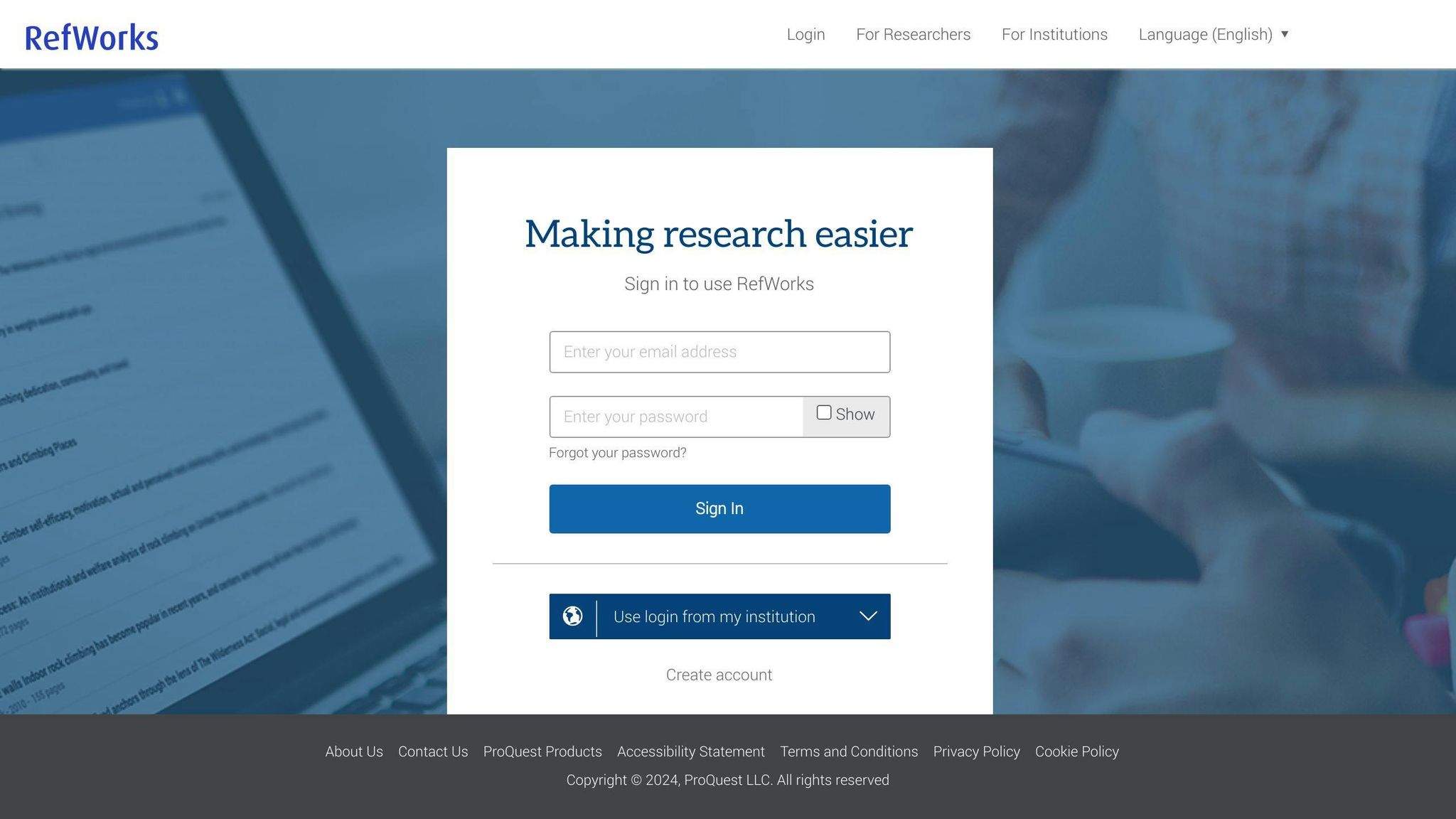
Release Date & Development
RefWorks first came out in 2001, made by ProQuest. It's been getting updates to make it better over the years. The newest update was in June 2023, when RefWorks became part of ProQuest Workflow Solutions.
Pricing
RefWorks has different prices based on what you need. It usually starts at about $100 a year for one person. Schools can get it for everyone, but the cost depends on how many people are using it.
Automatic PDF Naming
Yes, RefWorks can sort and name your PDFs for you. It looks at the details in the files to do this, which helps you keep your files in order.
Web Browser Importer Ability
The RefWorks tool for your browser lets you easily save references and files from the internet right into your library.
Microsoft Word and Google Docs Integration
RefWorks has a tool for Microsoft Word that helps you put in citations and create bibliographies in your documents. It doesn't work directly with Google Docs, but you can still use your references by exporting them.
Device Accessibility
RefWorks is online, so you can get to it from any browser. It doesn't have its own apps for phones, but the website works on mobile devices too.
Reading and Annotation Capabilities
RefWorks lets you upload and look at PDFs, and you can highlight stuff. But, it doesn't have fancy tools for making notes on PDFs.
Article Sharing Options
You can share your references and folders with others for working together. You can also send your citations in different formats.
Custom Organization Features
You can use folders to organize your references. You can also add tags, ratings, and notes to help keep things sorted. Searching and filters make it easy to find references by keywords.
Pros and Cons
Let's look at what's good and not so good about each citation manager in simple terms:
| Manager | Pros | Cons |
|---|---|---|
| Mendeley | - Free for starters - Easy to use - Works well with Word - You can write notes on PDFs |
- Not many styles - Doesn't work with Google Docs - Basic PDF reader |
| Zotero | - Free space to store stuff - Great for saving things from the internet - Free to use - Lots of tools |
- Might be too much for new users - Mobile app is missing some things |
| Papers | - Smart search help - Keeps things neat - Good for Apple users |
- Costs more for extra stuff - No help for Google Docs - Only for Windows |
| EndNote | - Loads of styles - Handy PDF features - Good for working in groups |
- Costs a lot - Not easy to use - Hard to learn |
| RefWorks | - Simple to start - Great for sharing - You can use it online |
- Not great for PDFs - Not many styles - No app for your phone |
In short:
- Mendeley and Zotero are great free choices for most needs.
- Papers is best for keeping things organized, especially if you're an Apple user.
- EndNote has a lot of power but comes with a higher cost and a bit of a learning curve.
- RefWorks is straightforward but basic and works online.
Think about what you really need and try some out to see which one you like best.
Recommendations
Based on the comparison, here are recommendations for the best citation managers:
Best Overall Citation Manager: Zotero
Zotero is a great choice for most people because it's easy to use, free, and comes with lots of helpful features.
Key advantages:
- It's free and gives you 300 MB of storage
- The layout is simple and easy to get the hang of
- Adding sources is easy with a browser extension
- Keeps your library updated across all your devices
- Notes and highlights update everywhere too
- Supports many citation styles
- Works well with Word and Google Docs
- Regularly gets new features and improvements
Zotero does a great job for most research and writing tasks, like keeping track of your sources, putting citations into your work, and making lists of references. It's just as good as some tools you have to pay for.
Best Free Citation Manager: Zotero
Zotero is also the top pick if you're looking for a good citation manager that doesn't cost anything. You get a lot of storage space for free, and it has all the main features you need for managing your documents and references without spending a dime.
Best for Extensive Citation Styles: EndNote
EndNote is the go-to if you need to use a lot of different citation styles. It has over 6,000 styles, so it's likely to have whatever you need.
But, EndNote can be expensive and might take some time to learn how to use. For people who need to use very specific citation styles, though, it's worth it.
Best for Collaborative Work: Mendeley
Mendeley is great for working with others. You can share references easily, talk about your work right in the app, and keep everything organized together.
If you're working on a project with other people or writing a paper with co-authors, Mendeley makes it easier to work as a team.
Best for Working with PDFs: Mendeley
Mendeley is also the best choice if you do a lot of work with PDFs. It has lots of tools for reading and making notes on PDFs, like highlighting important parts or adding comments.
For anyone who spends a lot of time reading and analyzing papers, Mendeley can help make that process smoother. Plus, any notes you make get updated everywhere, so you can pick up right where you left off, no matter where you are.
So, in short, Zotero is the best choice for most people and it's free. EndNote is the best for lots of different citation styles. Mendeley is the best for working together and for working with PDFs. Think about what you need most to decide which one is right for you.
sbb-itb-1831901
Implementation Tips
Getting started with a citation manager might seem like a lot at first, but it will make your life easier in the long run. Here are some straightforward steps to help you get going:
Choosing Your Manager
- Test a few first - Play around with a couple to see which one feels right for you.
- Think about the future - Choose one that will still work for you down the line.
- Make sure it fits - Ensure it works well with the tools and devices you already use.
Importing Existing References
- Move your old references over by exporting them from your current system and importing them to the new one.
- Fill in any gaps by adding missing information yourself.
Integrating with Word Processors
- Add the necessary tools to your word processor to easily cite sources and automatically create bibliographies.
- Try it out on a sample document to get the hang of it.
Organizing Your Library
- Create folders for different projects or subjects.
- Use tags to make finding things easier.
- Rate your sources to know which ones are most useful.
Transitioning Between Managers
Changing citation managers is a bit of work but worth it:
- Move all your references over from the old system.
- Check for any missing info.
- Organize your new library with folders and tags.
- Add the tool to your word processor.
- Practice citing to get comfortable with the new system.
The main thing is to make sure you move all your information over correctly. It might need some tidying up, but it will streamline your research later on.
Adapting Your Process
- Learn quick commands to speed things up.
- Come up with a system for naming your PDFs.
- Check your library now and then for any duplicates or mistakes.
- Keep a backup to make sure you don't lose your work.
Picking the right citation manager and making it part of your routine can really help with your research and writing. It's worth taking some time at the beginning to set things up right.
Conclusion
Picking the right tool to manage your citations is super important if you want to make your research and writing process smoother. There are a lot of options out there, so it's key to choose one that fits what you need and how you work.
When deciding, think about a few things:
- Ease of use - Go for a tool that feels easy and natural for you to use. The simpler, the better.
- Core functionality - Make sure the tool can do the basics well, like keeping your sources organized, helping you create bibliographies, and working with your word processing software.
- Compatibility - Choose a tool that gets along with the other software and devices you use. This way, you won't run into annoying problems later.
- Citation style support - Check that the tool can format your citations the way you need for your field of study.
- Collaboration features - If you often work with others, pick a tool that makes it easy to share and discuss your work.
- Cost - Consider how much you're willing to spend. Some tools, like Zotero, are free and still offer a lot of great features.
The best citation manager makes your work look more professional, saves you time, helps you avoid mistakes, and lets you focus on the important stuff. It's worth taking some time to find the one that fits you best.
To sum up, Zotero is a great choice for most people because it's easy to use and free. Mendeley is the best for working together and handling PDFs. EndNote is the go-to if you need a lot of different citation styles. Think about what you need from a citation manager and choose the one that will help you the most. The right tool should feel like a helpful buddy, making it easier for you to do great research. With the right setup, you can build on what others have done and push your ideas even further.
FAQs
Here are some common questions and straightforward answers about using citation managers:
What word processors are compatible with citation managers?
Most of these tools work great with Microsoft Word. Zotero, Mendeley, and the latest EndNote 21 also work with Google Docs. They might also work with other programs like OpenOffice or LaTeX. It's a good idea to check if they fit with what you use before picking one.
Can I access my library from multiple devices?
Yes, you can. Tools like Zotero, Mendeley, and EndNote's online version let you see your references on any computer through a web browser. Some also have mobile apps, so you can look at your library on your phone or tablet.
How do I transfer references between citation managers?
You can move your references by exporting them from your current manager as a file and then importing that file into the new one. Formats like RIS, BibTeX, and CSV are usually used for this. Just make sure you don't lose any important info when you switch.
Why are some PDFs not naming or importing correctly?
If a PDF doesn't have enough citation info, the manager might not name or import it right. You can manually add the details for these PDFs. Using features like "Find Full Text" or "Find Available PDF" might help find a better version with the right citation info.
How do I optimize my citation manager workflow?
- Use web browser extensions to save citations easily while you're browsing.
- Sort your references with tags, collections, and ratings.
- Write notes on PDFs as you read.
- Add citations and create bibliographies automatically in your documents as you write, like how to add a bibliography in Word documents.
- Keep your library updated across all your devices.
- Always back up your library.
Why can't I find a specific citation style?
Most managers come with common styles already. But if you need something rare or very specific, see if you can import or make custom styles. EndNote usually has the most options. You can also change citations by hand if needed.
What troubleshooting tips are useful?
If you're having trouble, try these:
- Make sure you have the latest version by updating your software.
- Turn off and then turn back on any browser extensions.
- Clear your manager's cache and restart it.
- Try making a new, simple library to see if the problem is still there. If it is, you might want to reach out for help.
- Check that Word add-ins are turned on for citation stuff.
- Look at help guides, forums, or contact customer support if you're stuck.
I hope these simple answers help clear up some key points about using citation managers! Feel free to ask more questions if you have any.
Related Questions
What is the best citation manager?
Choosing the best citation manager depends on what you need. Some popular ones are Zotero, Mendeley, EndNote, and Paperpile. They all help you keep track of your sources, make citations, and work with word processors like Microsoft Word.
Here's what to think about when choosing:
- How much it costs
- How easy it is to use
- What features it has
- If it works well with your computer and how you like to work
Trying a few out to see which one you like best is a good idea.
What is better Mendeley or Zotero?
Mendeley is great if you want to connect with other researchers online and work together. Zotero is really good at grabbing information from websites and databases with just one click.
Both are good options. Think about whether you prefer Mendeley's community features or Zotero's ability to collect research easily.
Which is better EndNote or Zotero?
Zotero is good if you use different types of computers or a Chromebook because it works on many devices. EndNote is better if you're okay with working mainly on Windows or Mac and like its special features, even though it's more expensive.
Choose Zotero for flexibility or EndNote for its advanced features, depending on what's more important for your work.
Is Mendeley or EndNote better?
Mendeley is great for:
- Managing PDFs
- Sharing stuff with friends
- Being part of an academic community
EndNote is good for:
- Working with others on writing
- Making sure your citations and bibliographies match exactly what publishers want
- Integrating well with Microsoft Word
If you work a lot with PDFs and like sharing, Mendeley might be your pick. But if you want more control over how your work looks and fits with publisher requirements, EndNote could be better.
Think about what you do most and choose the one that fits your needs.
